How to manage our Products & Services on Paysley
Paysley is not just a payment solution, it is a comprehensive inventory management system. With Paysley, you can easily load products and services, manage stock, and create itemized invoices to send to your customers. It offers all the features that other invoicing platforms have but with more simplicity and ease of use.
Add a new Product or Services
Log in to your Paysley Dashboard: https://merchant.paysley.com/en/home/login
Step 1: Go to your My Products & Services section. You can follow the link on the left navigation bar or click the View tab on the My Products & Services box on your Dashboard.
Step 2: Click the New Products or Services button.
Step 3: Select if a Product or Service. Complete the detail and click Save.
Tip: Use product categories to make it easier to find and manage your products
How to Import & Export your Inventory
Paysley supports imports in CSV and XLS file formats. For your convenience, we have already created template files you can download and use to build your data files for import.
Do not change or remove the column headings in the template files. Do not use any custom formatting
Step 1: Go to your My Products & Services section and select the Import button. Download the template file you prefer to use.
Step 2: Prepare your data file from the template you downloaded. Make sure you enter data in the correct format. Incorrectly formatted entries will result in an error when you import the file.
If you wish to Export your products and services, simply click the Export button, select your preferred file type, and Export.
Managing your Inventory
In your My Products & Services section, you will find a list of all your products and services. From the list, you can:
- Click on the product name to view the details of that product or service
- Click on the Actions icon (3 dots) to Edit or Delete your listed product or service