Connecting your Xero account to Paysley allows you to streamline your financial workflow by syncing customer data, inventory, invoices, and payment information between the two platforms. Follow these steps to complete the integration:
Step-by-Step Instructions
1. Start the Integration
- Log in to your Paysley account.
- Click on the Integrations icon in the main menu – top right.
- Select Integrations from the navigation panel.
2. Connect Xero
- Find the Xero integration card.
- Click the Connect button.
3. Authenticate with Xero
- Enter your Xero login credentials.
- Select the organization (business) you want to connect to Paysley. Example: Select “My Business” if this is your business name.
- Click Allow Access to authorize Paysley.
Configure Integration Settings
4. Access Advanced Settings
- Back in Paysley, click on Advanced Settings to begin configuring sync preferences.
Sync Customer Data
- Toggle the Customer Data switch to Yes if you want your customer details to sync between Paysley and Xero.
Sync Inventory (Products & Services)
- Toggle the Product and Services switch to Yes.
- You’ll be prompted to select which Xero accounts to use for tracking inventory and products.
- Click Save after selecting your accounts.
Sync Invoices
- Toggle the Invoice Data switch to Yes to sync invoice information across both platforms.
Sync Payments
- Toggle the Payment Data switch to Yes.
- Paysley will generate a unique payment URL.
- Select the Xero payment account where you want payments to be recorded.
- Click Copy URL to save the link.
- Click Save to complete the Paysley-side configuration.
Set Up the Payment Link in Xero
5. Add Custom Payment Option
- Log in to your Xero account.
- Go to the Business tab in the top navigation.
- Select Online payments from the dropdown.
- Scroll down and click Add another online payment option.
- Choose Custom Payment URL.
- Click Continue.
6. Enter Your Payment Info
- Name the payment option (e.g., Paysley).
- Paste your Paysley payment URL into the provided field.
- Enter a label for the Payment Button (e.g., “Pay with Paysley”).
- Click Save.
Integration Complete
Congratulations! Your Paysley account is now successfully connected to Xero. You can now:
- Automatically sync customer, product, invoice, and payment data.
- Reconcile transactions in real time.
- Accept payments through a seamless, branded Xero invoice experience.