Creating or Importing Customers to your Paysley Customer Management system.
Log in to your Paysley dashboard. https://merchant.paysley.com/en/home/login
How to add a New Customer
Step 1: Go to your My Customers section by selecting the My Customers link on the left navigation bar.
Step 2: Once you are in your My Customers view, click the + New Customer button.
Step 3: Select your customer Listing Type, Company or Individual, fill your customer’s information and Save.
To add additional fields click the + Extra Information link. It will add additional data fields you can name and use as per your own requirements.
NOTE: Paysley automatically creates a new customer profile when you send a payment request to a new email or mobile number.
How to Import Customers
Paysley supports CSV and XLS file format imports. For your convenience there are ready to use template files you can download and use to create your files for import.
Do not change or remove the column headings in the template files, and do not add any formatting. It is important to maintain the integrity of the template file.
Step 1: Go to your My Customers section and click the Import button. From the pop-up box, download the template file you prefer to use.
Step 2: Add your customer data to the template file. If you use Copy & Paste, make sure you clear the data of any formatting. Save your file.
Step 3: From the Import Customer pop-up box, select Choose File. Select the file on your local device and click the Import button.
IMPORTANT: Include the number 1 (international dialing code) in the phone numbers you enter. Example: 19192341234
Do not save your Excel worksheet in the .xlsx file format. Paysley currently only accepts the .xls file format.
How to Create a Customer Group
Adding customers to a group allows you to send the exact payment requests to multiple customers simultaneously. You can send a payment request to a Group from the Bulk Payments section.

Note: A customer can only belong to 1 group at a time
Step 1: Go to your My Customers section.
Step 2: Click the Groups button and + New Group.
Step 3: Enter the name of your customer group and a description, then click Save.
There are three ways to add customers to your group:
- From your group list, click the group name to edit, click the ‘+ Add’ button, and add your customer manually.
- Select the group from your customer list using the Group column dropdown.
- Import a list of customers assigned to one or multiple groups.