How to import customers to your Paysley account using an Excel spreadsheet
You can import your existing customers to your Paysley account by uploading a CSV or XLS file. For your convenience, we have already prepared template files you can download and use.
- Go to your My Customers section in your Paysley dashboard.
- Click the Import button and then download the template file you would like to use.
- Type or copy & paste all the data to the file, as instructed in the table below.
- Save the file and upload. Select the group before importing if you wish to upload the customers to a specific group.
IMPORTANT: Ensure that every customer has a valid email address and/or mobile phone number.
IMPORTANT: Do not delete or change the headers (line 1) in the template files, as it will result in an error during the import.
| Required? | Description | |
|---|---|---|
| Listing type | Yes | Options: “Company” or “Individual” Important: Your choice will determine whether your invoices and payment requests are presented to a company or an individual. |
| Mobile number | Optional* (required if no email address) | To send an invoice or payment request by text, you will require a valid mobile number for a customer. Format: 19191231234 Important: Adding 1 (international dialing code) is mandatory. |
| Optional* (required if no mobile number) | Add any description. Format: text | |
| Salutation | Optional | Accepted values: None, Mr., Mrs., Ms., Dr., Prof. |
| First name | Yes** | The customer or contact first name |
| Last name | Yes** | The customer or contact’s last name |
| Company | No*** | The name of the company you are invoicing. |
| Group | Optional | If you added Groups to your Paysley customer database, you can add the desired Group name here. The group name you enter here must match the group name on your Paysley dashboard. |
| Address line 1 | Optional | The address of your customer or the company. Format: text |
| Address line 2 | Optional | The address of your customer or the company. Format: text |
| Country | Optional | The country of your customer or the company. Format: text |
| State / Province / Region | Optional | The State of your customer or the company. Format: text |
| City/Town | Optional | The City or town of your customer or the company. Format: text |
| ZIP or Postal Code | Optional | The ZIP of your customer or the company. Format: text |
| Reference number | Optional | Add your preferred account or reference number for your customer.Format: text |
| TAX/EIN Number | Optional | The TAX or EIN for your customer.Format: text |
| Short Description | Optional | Add your preferred account or reference number for your customer. Format: text |
* A unique phone number or email address is mandatory. If no data is available, leave it blank.
** The customer’s first and last names are mandatory if an individual listing.
*** The company name is mandatory for a Company listing.
Troubleshooting Customer Imports
If you encounter an error when uploading & importing your file:
- Check your file type. Only .xls and .csv files will import correctly. The file extension .xlsx is not permitted at this time.
- Make sure the column headers (line 1) have not been removed or changed
- Confirm the Mobile number column is formatted as “text.”
- Confirm that your general formatting is correct and all fields containing data are correctly entered with no leading and trailing spaces.
- Customers with duplicate phone numbers or email addresses will NOT be imported.
For support, contact support@paysley.com.