How to use Categories to manage your Products & Services on Paysley
Organizing your products and services into different categories makes managing them easier. It also facilitates the creation of new itemized invoices and the selection of products and services when using the virtual terminal. Using categories will also make it easier for your customers to view or search for products when you use Paysley’s unique Quick Shop feature, where you can list your products and services on campaign payment pages.
To add new categories to your inventory database – Log in to your Paysley Dashboard:
- Go to the “My Products and Services” section on your Dashboard and click on the “New Product or Service” button. This will open a window to add a new product or service.
- To create a new category, click on ‘+ Add New Category’ link, type in the category name, and select ‘Save’.
- Your new category will now be available when listing new products. You can view your available categories by clicking on the category drop-down box in your My Products & Service view.
If you’re using the Paysley mobile app, you have even more category options. To manage your categories, go to the ‘Products and Services’ section, and click on ‘Manage Category’, to see a list of all your categories.
To add a new category, click the plus sign in the top right.
To edit an existing category, click on the category, and a pop-up window will appear where you can make changes.
To remove a category, swipe it from right to left and click on the trash can icon.
Organizing your products and services into categories can streamline your management process.